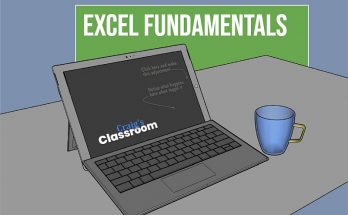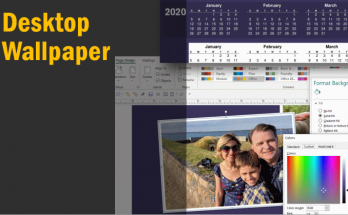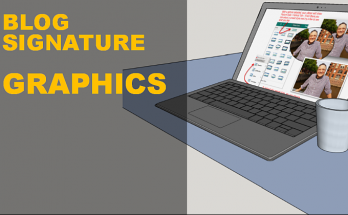In Microsoft Word, have you ever done “return, return, return, return, return” in order to get to a new page?
If so, you aren’t the only one. But you’ll find yourself backtracking later to go clean up your pages as soon as you edit the content in your paragraphs. Because now that new heading has slid down further where you don’t want it to be!
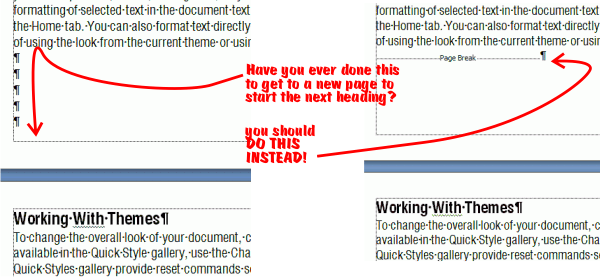
The problem with that is as you add more content to the paragraphs above, everything shifts down and your new heading on the next page slides down with it.
What you want to do instead is to insert a “page break“. The shortcut key for this is Ctrl+Enter
If you are working with an existing document and want to check out “behind the scenes” how your page is being formatted, use the “show/hide” button. These non-printing formatting markers are very useful for understanding how a page is formatted.
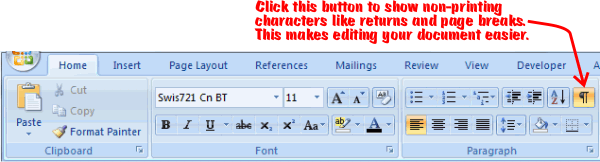
Many people like to turn off the non-printing characters from the display. However, sometimes you want to know why a page is being formatted the way it is. Turning it on, at least temporarily sometimes can help you get to the bottom of a formatting issue. In any case, make sure the page break command is part of your toolset for efficiently formatting your pages.