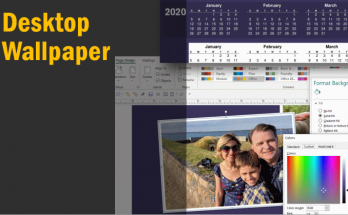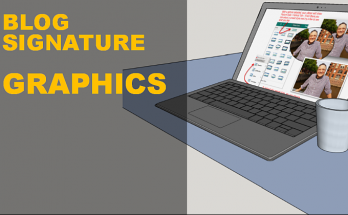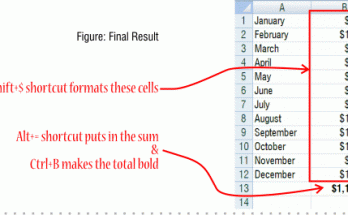In last week’s ActiveRain zoom, we showed a couple different case studies to illustrate how using a spreadsheet could be a very useful tool. I have recorded one of the case studies, “Shopping for a Laptop” so that you can playback the tutorial when you have a little time to watch. The video tutorial is 20 minutes long.
In this video tutorial, we look at some very useful Excel essentials.
After we fill in the item description and price, then we look at how to add the sales tax. This requires using a formula. Don’t worry, it’s very easy once you see how. In formulas, we can add/subtract/multiply and divide to get results.
In the case of sales tax, we’ll create a formula to multiply the price times the sales tax rate.
Once you have the formula created, you can quickly replicate it to the other adjacent cells by dragging the cell by the fill handle. That’s the square in the lower right hand corner of a cell.
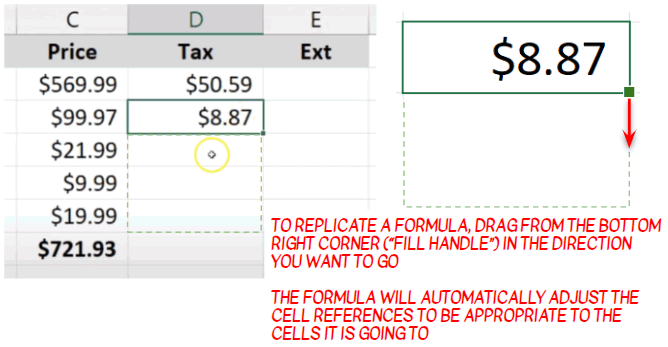
Besides that, we’ll look at hyperlinking inside of the spreadsheet so that you can bookmark the shopping pages that you want to come back to later.
Finally you may learn a thing or two about shopping for a new computer. I show you my own setup and why I chose the components I did.
(NOTE: in the video one of the components we look at is a laptop stand. I see in hindsight, the page I was looking at was for laptops up to 14″ and so may not be a good choice for the 15″ laptop, so you’d want to make a different size choice if you are actually shopping for one.)
Here’s the video (pro tip: after starting the video, you can press the F key if you want to view fullscreen). I hope you learn something new today!