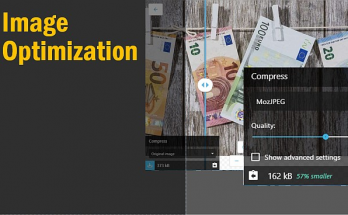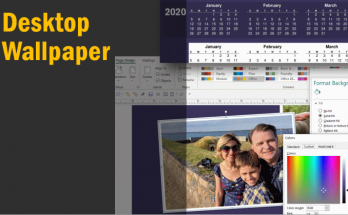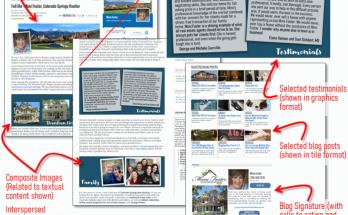In this post, we will take a look at the difference between the high resolution photos that we take with our cameras as compared to the optimized copy that we should be using when we are working with web presentations.
Having high resolution images is great for certain types of presentations such as when we need to PRINT a high DPI photo. However websites do not need all those pixels. Most of the time, photos on a web page are 1000 pixels or less in width. So if you have a 10 Megapixel (MP) photo from your camera and you upload it straight to the web, there are thousands of pixels being uploaded that will simply be not used. Transferring large files takes significantly longer time. If you are uploading many files for your real estate listing, each upload takes longer and then multiply that time by the entire set of photos.
In the chart below, this file size comparison is illustrated. The longer bar represents the file size of a 10 MP photo (16MB) compared to a 1000 pixel photo (179KB)
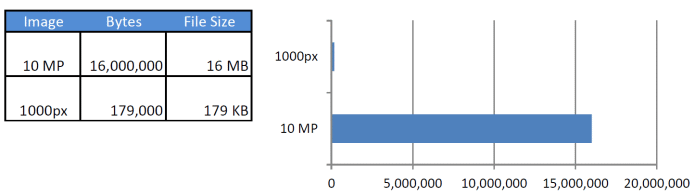
With the above in mind then, it is worthwhile for us to spend a little time in making a copy of our high resolution images with a lower resolution. In the tutorial video below, I demonstrate how to do this. The tutorial is using Microsoft Windows and a free image editor app called Irfanview. We will take a look at how to batch process a whole folder of photo files into a separate folder with smaller file sizes.
Note: Irfanview is a windows app. If you are on a Mac, the concept is the same, but you just have to use a different app. On a Mac, there is the built in ‘Preview’ app that allows you to batch process to resize a group of photos. You can view this tutorial video if you would like to know how to do batch photo resizing on a Mac.
If you are using Microsoft Windows, here is my 12 minute tutorial video on how to do it.
(note: best viewed in full screen, you will see the full screen button at the bottom right corner
of the video once you start playing it)