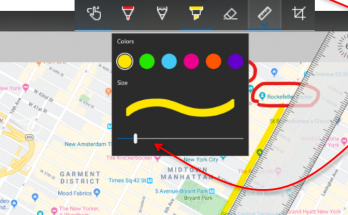I love using shortcut keys! There are certain frequently used commands and tools that are made instantly available to you when you invest just a little time in learning the shortcut key combinations.
Today, I’m going to highlight a key that is useful for Windows users and that is the “Windows Key”. (NOTE: if you are on Mac, skip to the bottom, I have tips for you also!)
You’ll find the Windows Key just to the left of the spacebar.
If you need to browse files on your computer, you need a file explorer window try the shortcut Win+E.
If you want to minimize all your open windows in one shot, to see your desktop, use shortcut Win+D
Finally, snapshots are SO USEFUL. Windows 10 enabled a new shortcut for us, Win+Shift+S and the snapshot rectangle tool will launch. Just drag to box an area of your screen and it will be instantly sent to your clipboard so you can paste it somewhere (e.g. an email or chat message). If you want to add some highlighter or red pen markups, simply click the popup notification that appears as soon as you do the snapshot and you will have access to these tools for marking on your snapshot.
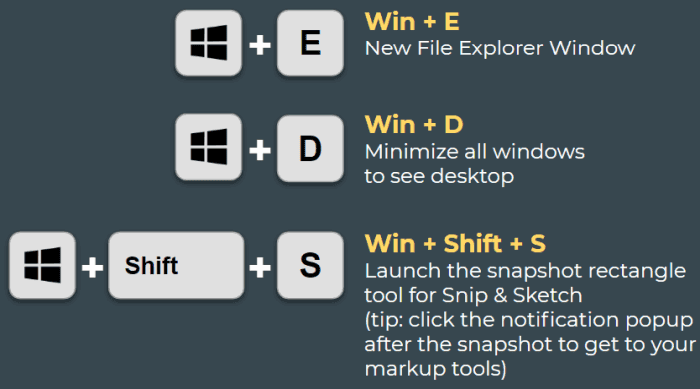
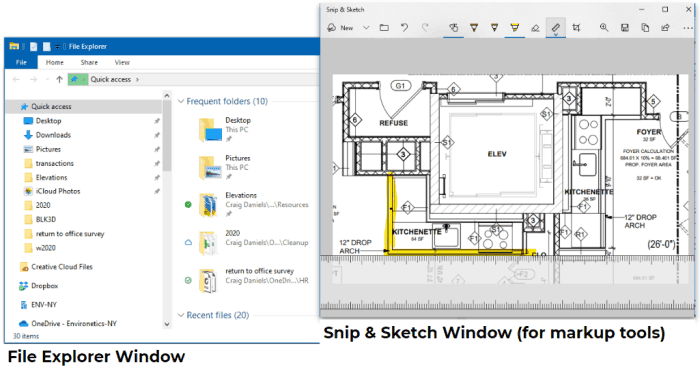
For those using Macs, here’s some similar shortcuts that you’ll want to try out:
- Option+Command+Space should open up a finder search window. From there, you can use the left navigation pane to browse different favorite locations on your computer.
- Command-H: Hide the windows of the front app. To view the front app but hide all other apps, press Option-Command-H.
- Command-M: Minimize the front window to the Dock. To minimize all windows of the front app, press Option-Command-M.
- Shift+Command+4 will allow you to snapshot a boxed out area of your screen (file is saved to your desktop)
- BONUS Tip: what if you want the snapshot to go to clipboard instead of file? Start the same way with Shift+Command+4 – after you release those keys, then hold down the Control key when you draw your snapshot rectangle. Now you just captured an image to your clipboard so you can directly paste to email or other chat message)
Whether you are on Mac or Windows, the snapshots are extremely useful to capture what you see on your screen to share with somebody else. I see people still very often using their phone to take “photographs” of their screens to share and I think “if they only knew…” 🙂
I hope you enjoy some new keyboard shortcuts to make common and useful tasks faster! Here’s a page full of Mac shortcuts that you can also check out.