So I hear you’ve been spending more time on YouTube than you used to.
(hahaha don’t deny it! We all have! #newreality #covid19)
So in this post, I figured some YouTube pro level tips would be an excellent topic to cover. Let’s make the best use of our time on YouTube! 🙂
Pro Tip #1 – Open in New Tab
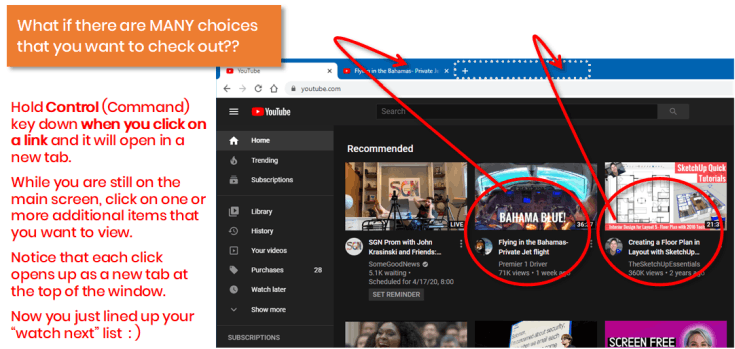
Whether you are on the YouTube home page with featured videos or on a YouTube search page where there is a whole list of search result videos to check out, you should be aware that a Control (Command) click will help you. When you hold the Control key (Command key on Mac) as you click on the video links, each of the videos that you click on will open up in a new tab and you will then have set up a “what to watch next” sequence. When I do this in the Chrome browser, it is smart enough to know to NOT start each of the videos until you actually jump to that tab to view it. By the way, holding the control key down when you click on links also is a useful tip when you are on a plain old Google search results page or even on the home page of a site like ActiveRain where there are several posts that you want to go check out. By control clicking from the main page, you’ll have your articles all lined up and ready to read!
Pro Tip #2 – Shortcut Keys

There are two keyboard shortcuts for YouTube that I highly recommend. Once you click on a video it will play. However, if you get interrupted while you are watching, just press the space bar and it will pause the video. When you are ready to resume, press the spacebar again. The second tip includes a reminder to not forget that full screen mode is an excellent option for watching videos. All you simply need to do is press the F key on your keyboard and it will jump to full screen mode (press F again to jump back to normal). Especially when you are watching tech how-to videos, it is helpful to see it big, so you can clearly see everything being demonstrated. Now a bonus tip in this category: When you are embedding videos in your ActiveRain blog posts, it is better to use the embed code from YouTube rather than to use the insert video toolbar button on the blog post editor. Doing the insert video button method, your embedded videos will not be enabled for full screen viewing so it is better to get the embed code for your YouTube videos. See my blog post for embedding videos if you want to learn more about that.
Pro Tip #3 – Change the Playback Speed
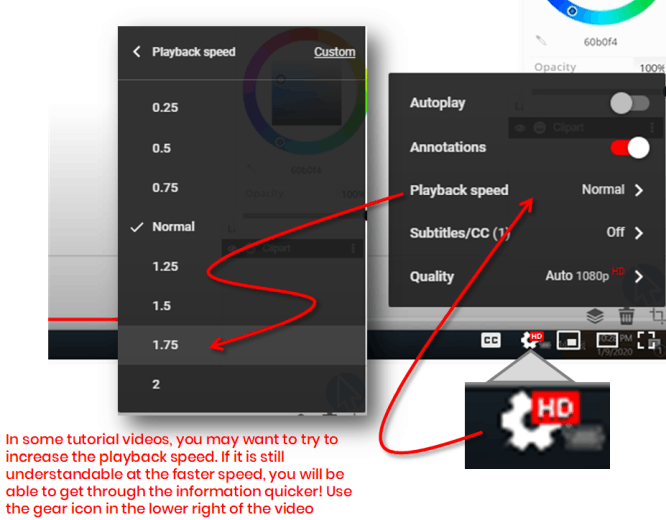
So many videos… so little time! There are so many videos with such great information and you are learning lots of new things, however what if it played faster? You can learn more in the same amount of time! Use the gear icon in the lower right of the video frame to pick the playback speed that you want. You can increase the speed to: 1.25x 1.5x, 1.75x or evern 2x! I find in my case, I’ll playback most instructional videos at 1.5 or 1.75x and be able to get through the information substantially faster. You can always try out the various speeds and see which one works best for you.
Pro Tip #4 – Use the YouTube Sidebar
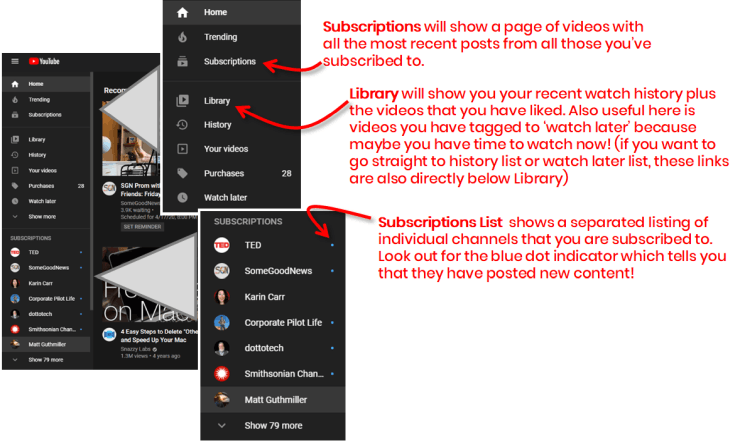
There are all kinds of ‘right under your nose and easily overlooked’ great tools in the left sidebar of the home page of YouTube. If you are looking for something new to watch, go here! Subscriptions will show you a page full of the most recent content from all the channels that you have subscribed to. The Library page shows a combination of your history (in case you want to watch again, e.g. a recent tutorial) it also shows videos you’ve liked and it also shows your special playlist called ‘watch later’. Any time that you see a video that you would like to check out, but just don’t have time to do so at the moment, just add the video to your ‘watch later’ playlist and then you can circle back to it when you do have time. Your history and watch later items are also listed specifically on the left sidebar so you don’t have to jump into Library if you want to go direct. At the bottom of the left nav pane is a listing of those you’ve subscribed to in order of those who have published new content most recently. If you see a blue dot, that indicates they have new content that you have not yet seen!
Pro Tip #5 –
Support Your Favorite YouTubers with WLC
You’ve heard of TLC, but in the YouTube world we like to think of WLC!
WLC is watch + like + comment!
The YouTube algorithms like to promote videos that it thinks are the best for any given search. So if a video has good WATCH time and people are clicking the LIKE button and if people are inclined to leave COMMENTS or interact, then these are signals that it is good content that it should promote. So if you want to lend positive support to your favorite content creators, give them some WLC! It has been said that 30 seconds minimum is required for YouTube to count it as a view. Things change and I’m not sure if that is still true. However besides just a minimum watch time, even better is watching a video at least halfway through. This is an additional signal that a video not only has a ‘view’ but that it has ‘value’. These signals are all part of what YouTube uses to rank the videos in results. If you are trying to support someone, especially if they are just starting their YouTube channel, these are things you can keep in mind. If you play a video but then change to a different tab, don’t be so sure that YouTube is also aware that you did that and that you may be trying to ‘game’ the view metrics. So just keep it real!
You’ve no doubt discovered lots of interesting content on YouTube as you go explore this medium! I hope you leverage this to learn lots of new skills while we have the time to do so! I hope you learned one or two (or five) new things today. Thanks for stopping by Craig’s Classroom 🙂
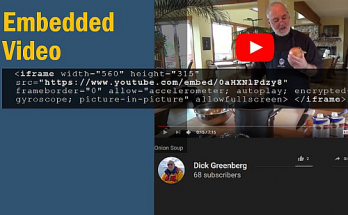
Great points and always leave one of your posts with valuable knowledge Craig! Thank you!